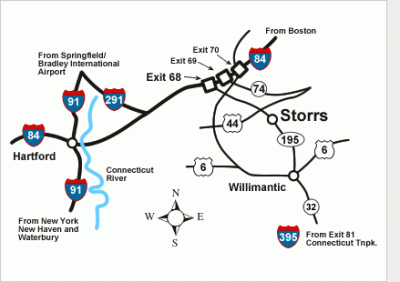
From Bradley Airport
- Leaving the airport, follow signs to 91
- Take 91 South towards Hartford to 291 East
- Take 291 East to 84 East (towards Boston)
- Continue with directions from Hartford vicinity
From the Hartford vicinity and west
- Take Interstate 84 East (toward Boston) to Exit 68 (Route 195).
- From exit 68, turn right at the end of the ramp onto Rt. 195 South/Storrs Rd.
- Follow 195 South, passing intersections with 32 and 44, for about 7 miles (about 1 mile past 44)
- After the intersection with 44, you go up a hill, and come to the UConn campus on as you come down
- When you come to a white church on the right, turn right (at the light) onto North Eagleville Road.
- Then take your first left onto Glenbrook Road
- Follow Glenbrook to a stop sign and turn left onto Hillside Rd.
- Watch for Gampel Pavilion (large domed sports pavilion) on your right
- Turn right immediately after passing Gampel Pavillion.
- The South Parking Garage is now on your left, enter and keep your entrance ticket so that we can validate it for you.
Walking directions from South Garage
- As you exit your car from the South garage, take the elevator down or choose the staircase next to the elevator. When you exit that way, get to street level and turn right (onto the street you just drove in on).
- Pass the bank and bookstore on your right, Gampel Pavillion on your left
- Cross the street and proceed straight towards the Whetten Graduate Center.
- You want to pass the Graduate Center by walking along the right side of it and proceed past the library and down the steps.
- The Bousfield Psychology Building is straight ahead of you at the bottom of the stairs.
- The Psychology Office is straight inside the entrance; you can ask for further directions or information there.
- Jim Magnuson’s office is 119 Bousfield and his phone number is 860-486-3525 (though he is more often in Arjona 314 without a phone).
Map tools